How can i add devices – manager view
1 min read
Now that you have become a Manager on our software, you might have noticed a new yellow icon that appeared on your screen. This is the so-called CPANEL icon, which stands for Control Panel. Note that from the time you get Manager privileges, every action will be done through CPANEL only! In order to add a new user (also called a sub-user) to your account, you have to access the CPANEL menu, where you will be redirected every time you log in.
In this example, we will see step by step how you can add a new device in the account of your client.
Step 1) Add a new device from the CPANEL.
Once you are logged in to the CPANEL, make sure you are viewing the page with the title “Control panel – Object list” as it is highlighted in the image below with a blue arrow and blue square. From there press the “+” icon which is located at the bottom left corner of your screen, as it shows the red arrow and red circle in the image below
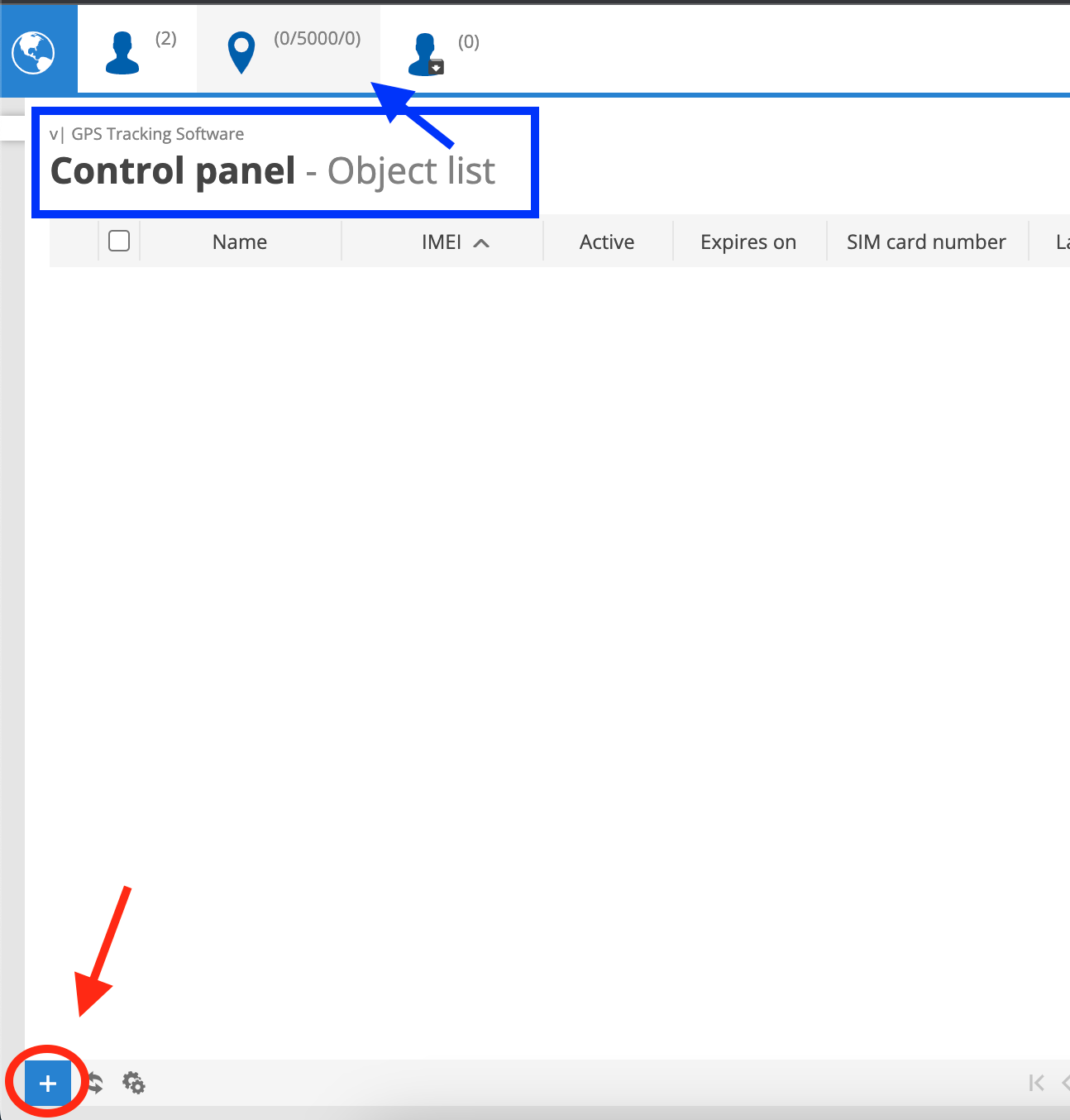
Step 2) Create a new device
Once you press the “+” icon, the below popup form will appear. Here you have to fill in all the important information about the device, like the name, the IMEI, SIM card number etc.
In order to assign this device to a user at the end of this form, there is a text area where it says “Enter account username or email” where the red arrow shows. Inside this box, you will have to write the email address or the username of the client you want to add this device to. Keep in mind that one device can be assigned to many users!
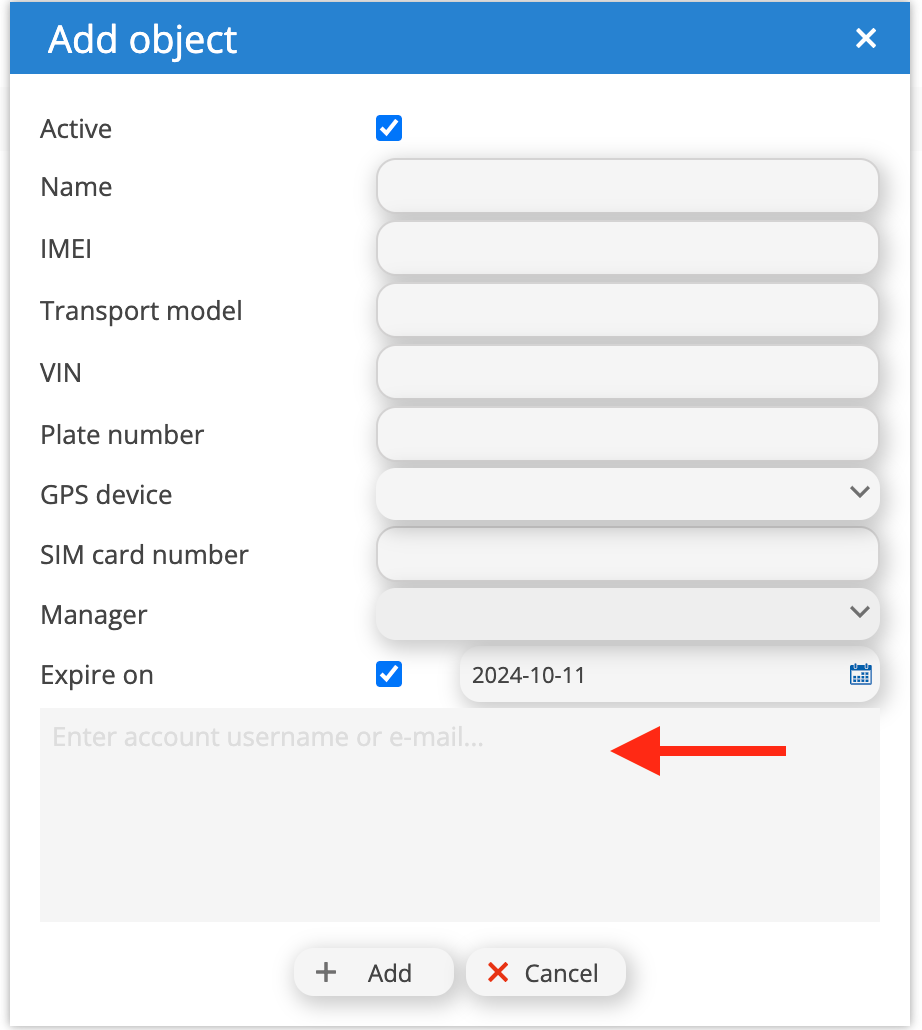
Powered by BetterDocs