How can i add users – manager view
1 min read
Now that you have become a Manager on our software, you might have noticed a new yellow icon that appeared on your screen. This is the so-called CPANEL icon, which stands for Control Panel. Note that from the time you get Manager privileges, every action will be done through CPANEL only! In order to add a new user (also called a sub-user) to your account, you have to access the CPANEL menu, where you will be redirected every time you log in.
In this example we will see step by step how you can create a new account for your clients, so they can access the GPS Tracking Software.
Step 1) Add an account from the CPANEL.
Once you are logged in to the CPANEL, make sure you are viewing the page with the title “Control panel – User list” as it is highlighted in the image below
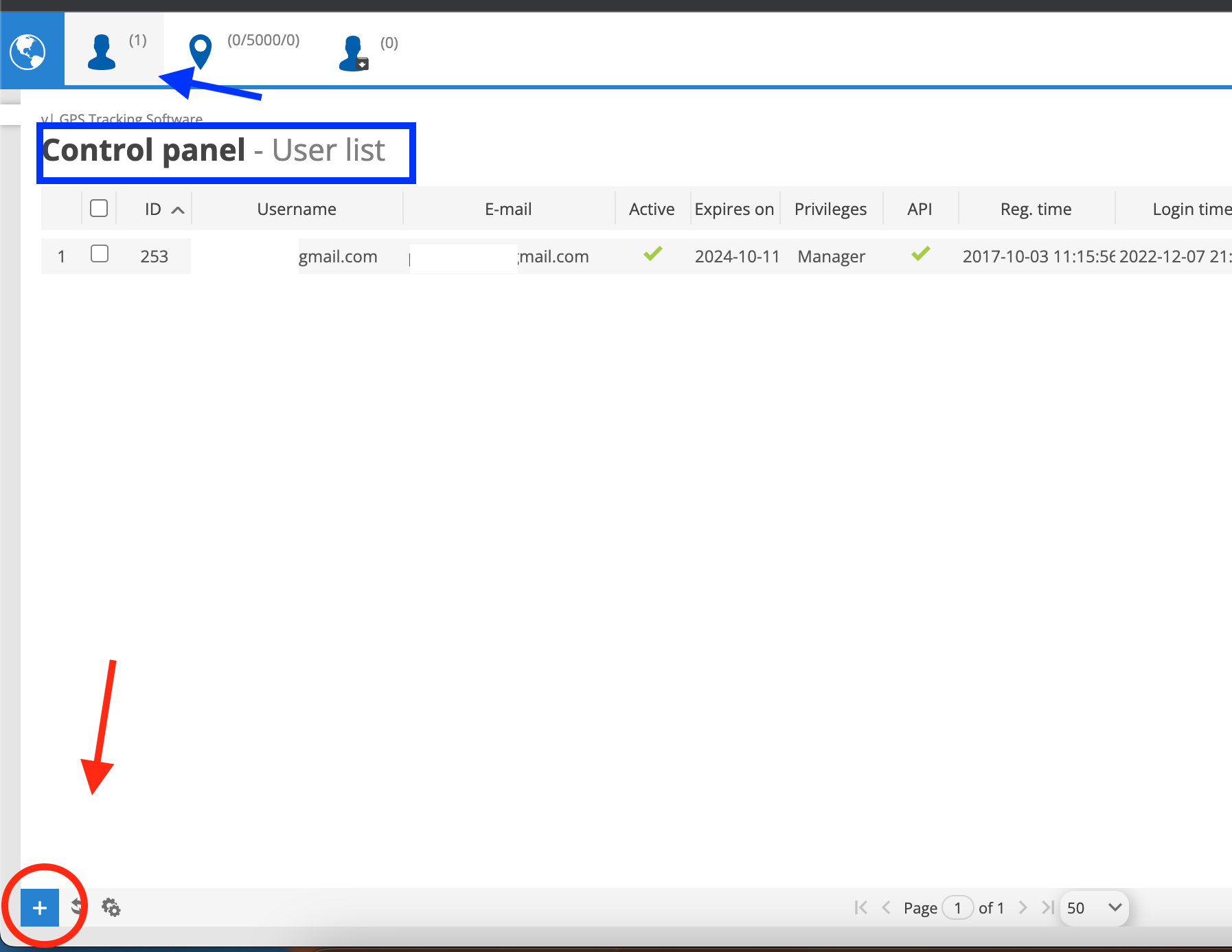
Step 2) Create a new account
Once you press the “+” icon, the below popup form will appear. Here you have to type the e-mail address of your client, so you can create his account. If you keep checked the “Send credentials” checkbox, your client will receive a welcome e-mail from TrackerWay declaring the login URL, his username, and a random password our system generated.
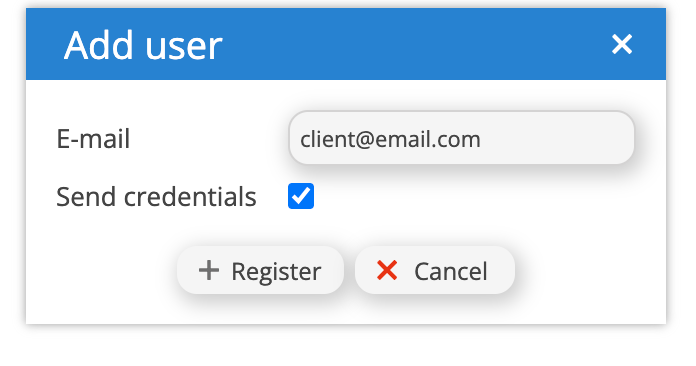
Step 3) Edit the account
Once you create the account, you can press the pencil icon which is on the right side of your screen and a form like the one that is shown below will appear. From here you can perform various crucial actions like:
- Change the e-mail of your client
- Change the password
- Set an expiration date for this account
- Activate/Deactivate various features of our software.
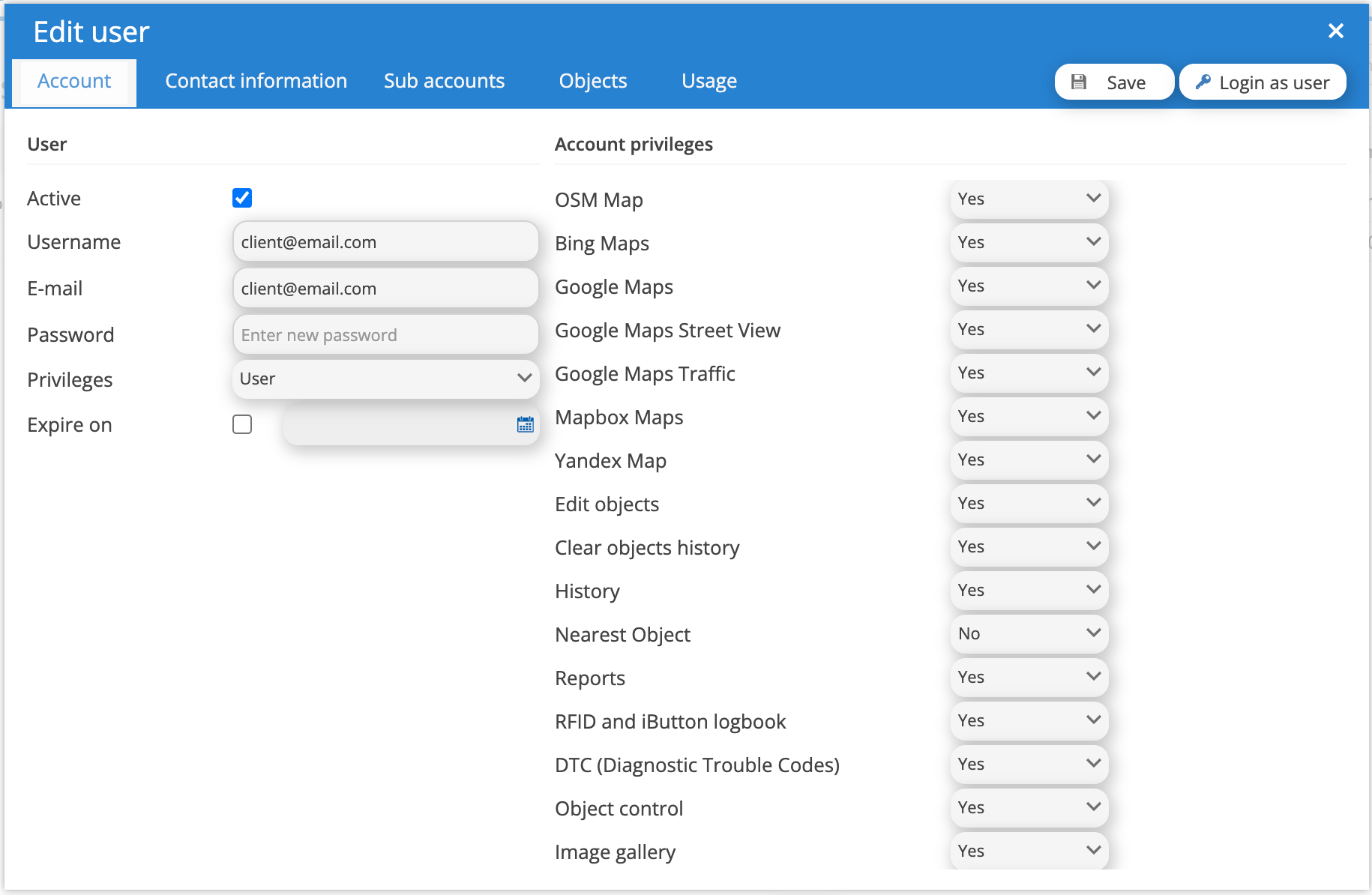
Powered by BetterDocs